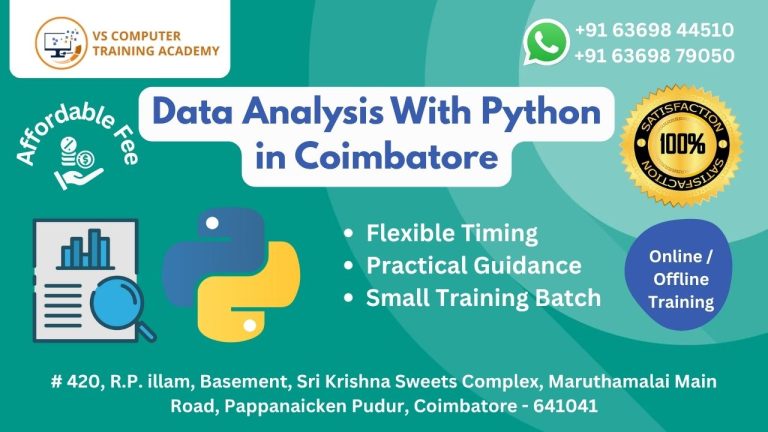VBA Macro Programming

VBA Macro Programming: Automate Excel and Boost Productivity
VBA (Visual Basic for Applications) is a powerful programming language built into Microsoft Office products like Excel, Word, and Access. With VBA Macro Programming, you can automate repetitive tasks, streamline workflows, and create custom tools—turning Excel into a dynamic and intelligent business solution.
If you’re working with spreadsheets daily, VBA helps you save hours and enhance accuracy.
Why Learn VBA Macro Programming?
VBA is widely used in industries such as finance, HR, sales, logistics, and operations. Here’s what makes it essential:
-
Automate complex and repetitive Excel tasks
-
Build custom dashboards, reports, and calculators
-
Develop interactive forms and user interfaces
-
Reduce manual errors and increase efficiency
-
Create reusable macros for team-wide productivity
No need to be an advanced coder—VBA is beginner-friendly and designed for non-programmers working in business environments.
Who Can Learn VBA?
This course is ideal for:
-
Excel users looking to automate tasks
-
Finance and accounting professionals
-
Data analysts and business analysts
-
Administrative and operations staff
-
Students and freshers preparing for corporate roles
Anyone with basic Excel knowledge can get started with VBA Macro Programming.
Benefits of Learning VBA
-
Saves hours of manual work
-
Enhances Excel capabilities far beyond standard formulas
-
Makes you highly valuable in data-heavy job roles
-
Improves job performance and career growth
-
A stepping stone to more advanced programming languages
Master Excel Automation with VBA Today
In the digital workplace, efficiency matters. With VBA Macro Programming, you gain the power to automate, analyze, and execute tasks with speed and precision.
Enroll now in our VBA course and start building smart Excel solutions that work for you.