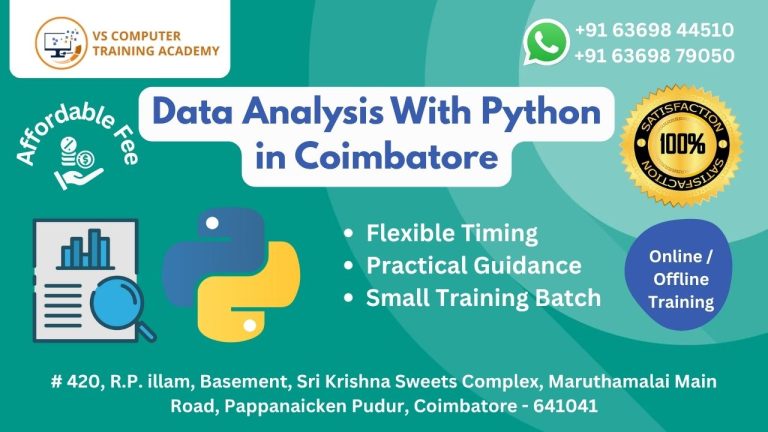Computer classes for 6 years to 12 years

Computer Classes for 6 to 12 Years Old – VS Training Academy, Coimbatore
In today’s digital age, it’s never too early to introduce your child to the world of computers. At VS Training Academy in Coimbatore, we offer specially designed computer classes for kids aged 6 to 12 years, helping them build essential digital skills in a safe, fun, and engaging environment.
Our program empowers young minds with basic computer knowledge, creativity tools, and safe internet usage—all with plenty of hands-on practice and interactive activities that make learning enjoyable.
Why Should Children Learn Computers Early?
Introducing children to computers at an early age gives them a head start in a world where digital literacy is as important as reading and writing. Here are some key reasons why kids between 6–12 years should join computer classes:
Enhance Creativity: Kids explore creative tools like Paint, animation software, and basic design applications.
Improve Logical Thinking: Simple problem-solving games and activities build their logical and analytical skills.
Boost Confidence: Learning how to use a computer boosts your child’s confidence in school and everyday life.
Build a Strong Foundation: Early exposure to technology makes it easier for kids to learn advanced skills as they grow.
Safe Internet Practices: Children learn about safe internet usage and digital responsibility from the start.
Course Highlights at VS Training Academy
Our curriculum is designed to be child-friendly, interactive, and age-appropriate. The focus is on learning through play, creativity, and hands-on experience.
Here’s what makes our computer classes ideal for kids:
Friendly Instructors: Our trainers are patient, approachable, and experienced in teaching young children.
Individual System Access: Each child gets personal access to a computer to practice and explore.
Creative Learning Tools: We introduce kids to applications that stimulate artistic thinking and curiosity..
Balanced Curriculum: We blend fun activities with practical knowledge like typing, mouse handling, and using simple applications.
Completion Certificate: Kids receive a certificate after completing the course, boosting their morale and motivation.
What Kids Will Learn
Children between 6 to 12 years will be introduced to:
Basic computer parts and functions
Mouse control and keyboard typing skills
Drawing and coloring using Paint and simple tools
Using educational software
Safe browsing habits and using the internet under supervision
Introduction to multimedia (basic images, sounds, and animations)
Our course is not just about learning to operate a computer—it’s about developing a genuine interest in technology in a fun and meaningful way.