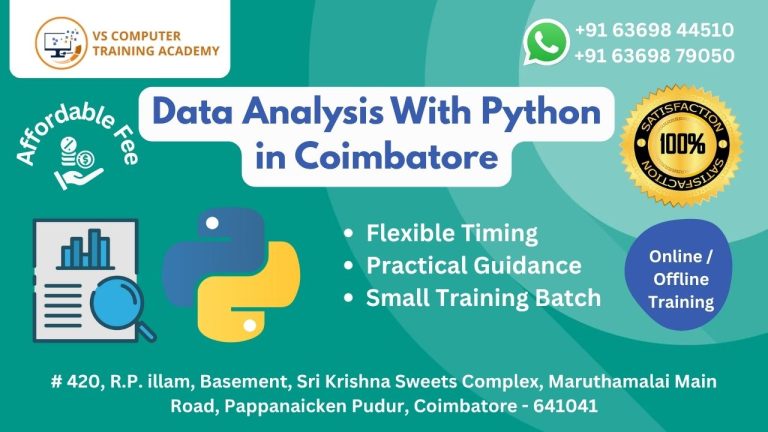Computer classes for 12th completed and college students
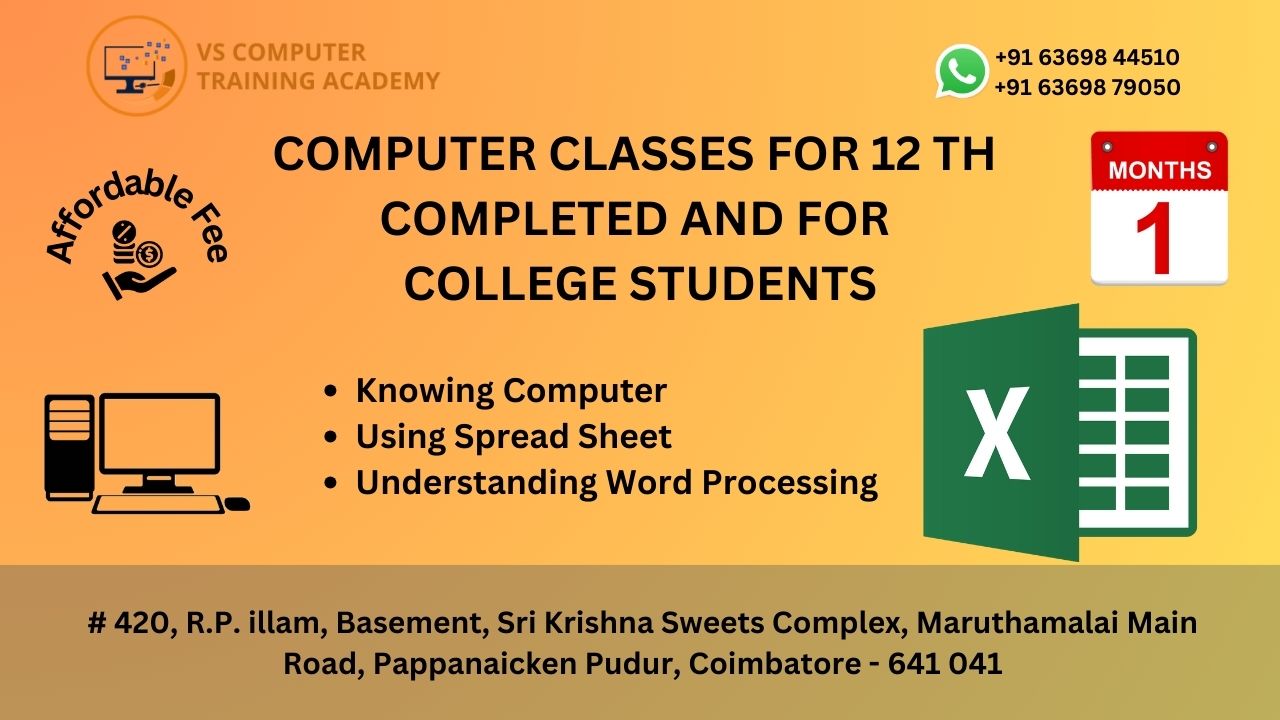
Computer Class for 12th Completed & College Students in Coimbatore
In today’s technology-driven world, computer literacy is no longer optional—it’s essential. For students who have completed their 12th standard and those currently pursuing college degrees, learning computer skills opens the door to academic growth, technical confidence, and rewarding career opportunities.
VS Training Academy in Coimbatore offers specially designed computer classes for 12th completed students and college learners, ensuring they acquire essential technical skills that meet the demands of today’s digital job market.
Why Computer Skills After 12th Are Crucial
Whether you’re planning to pursue a professional degree, a competitive exam, or step into a job right away, computer proficiency gives you a significant edge. Here’s why enrolling in a computer course right after 12th or during college is a smart move:
-
Boost Academic Performance: College students frequently need to create presentations, write assignments, and conduct research online. Computer skills simplify these tasks.
-
Increase Employability: Knowledge in areas like MS Office, data entry, basic programming, and internet usage is a baseline requirement in many industries.
-
Prepare for Professional Courses: Whether you’re eyeing engineering, arts, business, or computer science, a solid base in computers helps you adapt faster.
-
Support Career Shifts: For college students considering job-oriented diplomas or professional roles, computer skills are non-negotiable.
Course Features at VS Training Academy
Our training at VS Training Academy is designed to cater to both 12th-passed and college-going students. We use a hands-on approach to ensure students don’t just learn – they apply.
Here’s what makes our program stand out:
-
Industry-Relevant Curriculum
Our course content includes practical modules on MS Office, Internet & Email usage, typing practice, digital safety, and more advanced skills such as data management, basic programming, and graphic tools. -
Expert Trainers
Learn from experienced professionals who provide personal attention and real-world insights. -
Hands-On Practice
Every student gets access to systems to practice every concept taught in class, reinforcing real-world application. -
Flexible Timings
Whether you’re in college or just completed 12th, we offer weekday and weekend batches to fit your schedule. -
Certification Support
On completion, students receive an industry-recognized certificate to enhance their resume and confidence during interviews.
Who Should Join This Course?
Our course is ideal for:
-
Students who have just completed their 12th standard
-
Students pursuing college degrees (any stream)
-
Individuals looking for job-ready computer skills
-
Students preparing for competitive exams that involve computer literacy
Real-Time Learning with Real Benefits
At VS Training Academy, we focus on real-time learning. That means you learn how to:
-
Use productivity tools like MS Word, Excel, and PowerPoint
-
Create professional resumes and presentations
-
Browse the internet efficiently and securely
-
Set up and manage email accounts
-
Understand file management, system maintenance, and keyboard shortcuts
-
Explore basic coding or data entry as per interest
You don’t just memorize steps – you understand how and when to apply them. This way, you’re ready to step into the digital world with confidence.
Why Choose VS Training Academy in Coimbatore?
Located in the heart of Coimbatore, VS Training Academy is a trusted name in computer education. With years of experience and a proven track record of student success, we’re proud to deliver quality, affordable, and up-to-date computer training to every learner.
Our benefits include:
-
Practical-based training
-
Job-oriented certification
-
Career counseling and support
-
English-friendly instruction for clear understanding