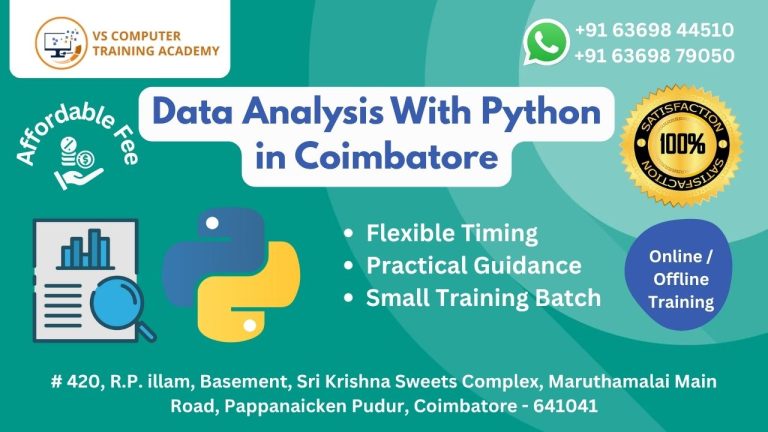Microsoft Office Course
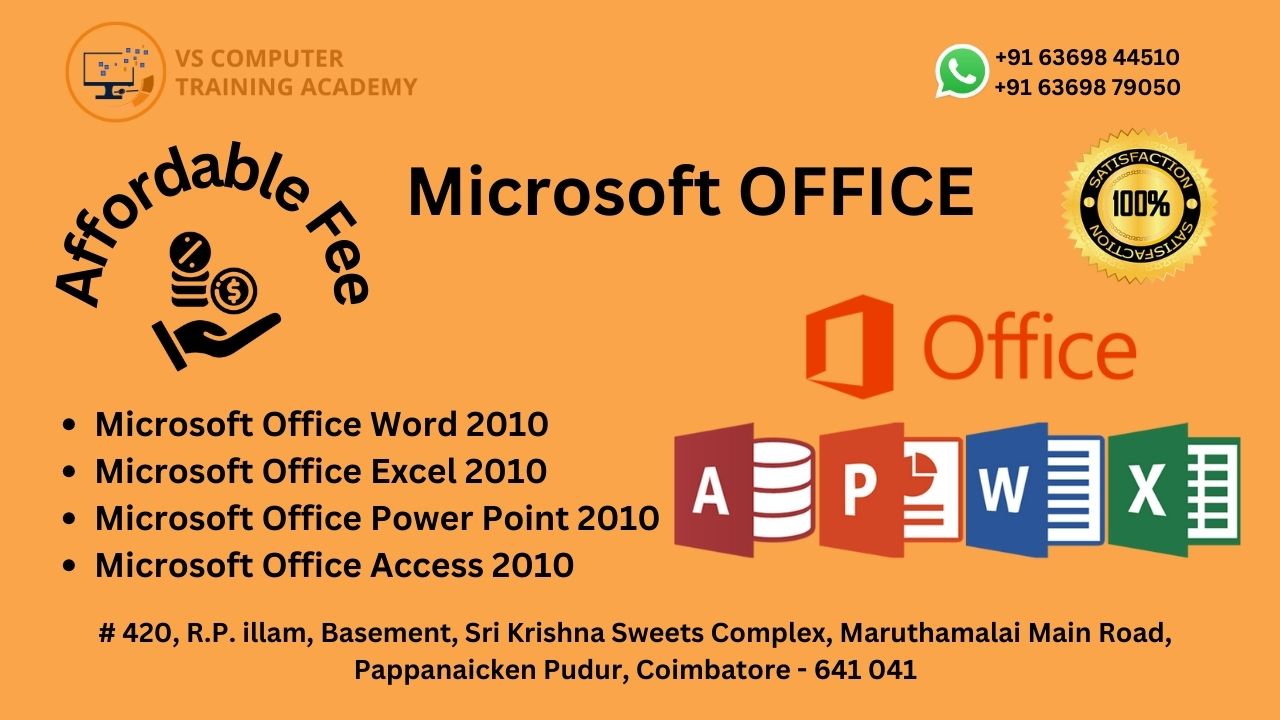
Master Microsoft Office with VS Training Academy in Coimbatore
Looking to upgrade your computer skills and stay competitive in today’s fast-paced digital world? The Microsoft Office Course at VS Training Academy in Coimbatore is designed to give you a strong command of essential office applications like Word, Excel, PowerPoint, and more. Whether you’re a student, job seeker, working professional, or entrepreneur, mastering Microsoft Office is a must-have skill for every career path.
Why Learn Microsoft Office?
Microsoft Office is the world’s most widely used office productivity suite. From creating professional documents to analyzing data and delivering impactful presentations, Microsoft Office tools are used in almost every industry.
What Makes VS Training Academy the Best Choice?
Located in the heart of Coimbatore, VS Training Academy is a reputed institute offering professional IT and software training. Our Microsoft Office Course stands out due to our hands-on training approach, industry-aligned curriculum, and experienced faculty.
Here’s what you can expect:
Experienced Trainers: Learn from certified professionals with years of industry experience.
Real-Time Practice: Get practical experience with MS Office tools on real-time projects and exercises.
Individual Attention: Small batch sizes ensure personalized learning for each student.
Flexible Timings: We offer weekday, weekend, and fast-track batches to suit your schedule.
Affordable Fees: Get quality training without burning a hole in your pocket.
Certification Support: Receive a recognized certificate upon course completion to showcase your skills to employers.
What You Will Learn
While we won’t go into the syllabus here, our Microsoft Office training covers all core applications like MS Word, Excel, PowerPoint, and more. Each tool is taught with a hands-on approach to ensure you understand how to use them effectively in a real-world context.
Our approach is simple: learn by doing. You’ll complete projects, real-life tasks, and case studies that simulate workplace scenarios.
Enroll Today and Upgrade Your Digital Skills!
Course Syllabus
MS WORD
- Windows Operating System
- Hardware/Software
- Turning on your PC/ Logging on
- The Desktop: Document/Original/Application/Folder icons
- Taskbar
- Start Button/Menu
- Mouse Clicks
- Moving/Copying files and folders
- Creating/Renaming/Deleting a file or folder
- Parts of a Window: Bars/Buttons/Scroll Bars
- Resizing/Moving a window
- Opening/Saving a document
- Editing text
- Drag and Drop
- How to type in Arabic
- Getting Help
- Shutting Down
- Getting Started
- What is Microsoft Word?
- Menu Bar
- Viewing or Hiding Toolbars
- Shortcut Menus
- Task Pane
- Views
- Normal View
- Web Layout View
- Print Layout View
- Outline View
- Reading
- Layout View
- Working with Files
- Create New Documents
- Open Existing Documents
- Save Documents
- Rename Documents
- Close Documents
- Working with Text
- Type and Insert Text
- Highlight Text
- Delete Text
- Spelling and Grammar
- Formatting Text
- Formatting Toolbar
- Move / Cut Text
- Copy Text
- Paste Text
- Undo and Redo Options
- Lists
- Bulleted and Numbered Lists
- Columns
- Graphics
- Print Documents
- Paragraph Formatting
- Paragraph Attributes
- Non-printing characters
- Drop Caps
- Text Formatting
- Styles and Formatting
- Reveal Formatting
- Tables
- Insert Tables
- Draw Tables
- Nested Tables
- Insert Rows and Columns
- Move and Resize Tables
- Moving the order of the column and/or rows inside a table
- Table Properties
- Drawing Canvas
- Spelling and Grammar
- Page Formatting
- Symbols and Special Characters
- Smart Tags and Other Markers
- Keyboard Shortcuts
- Track Changes
- Track Changes in Print Layout View
- User Information
- Viewing the changes
- Accepting / Rejecting Changes
- Inserting Comments
- Window Splitter
- Compiling a Table of Contents
- Creating an Index
- Saving a Word Document as a Web Page
- Page Margins and
- Gutter Margins
- Page Margins
- Gutter Margins
- Indentations
- Setting Tabs
- Changing the default tab stops
- Removing Tabs
MS EXCEL
- Spreadsheet Basics
- Screen Layout
- Title bar
- Menu bar
- Standard Toolbar
- Other Tools
- Task Pane
- Adding and Renaming Worksheets
- Modifying Worksheets
- Moving Through Cells
- Adding Worksheets
- Rows
- Columns
- Cells
- Resizing Rows and Columns
- Selecting Cells
- Moving and Copying Cells
- Deleting Rows
- Columns
- Cells
- Freeze Panes
- Formatting Cells
- Formatting Toolbar
- Format Cells Dialog Box
- Formatting Worksheet
- Dates and Times
- Format Painter
- AutoFormat
- Formulas and Functions
- Formulas
- Linking Worksheets
- Relative
- Absolute
- Mixed
- Referencing
- Basic Functions
- AutoSum
- Sorting and Filling
- Basic Sorts
- Complex Sorts
- Auto-fill
- Comparing Workbooks
- Compare Side by Side
- Page Properties and Printing
- Page Breaks
- Page Setup
- Margins
- Header/Footer
- Sheet Print Preview
- Charts
- Chart Wizard
- Chart toolbar
- Resizing a chart
- Moving a chart
- Deleting a chart
- Copying a chart to Microsoft Office file
- Chart Types
- An Overview on Formatting Charts and Cells
- Commonly Used Features
- Comments
- Use Go To
- Use Find and Replace
- Increase / Decrease Decimals
- Protecting your files (password to open)
- Saving Excel files as Web pages
- E-mail an Excel File
- To send by e-mail a single Excel worksheet as a message body
- To send by e-mail a single Excel worksheet as an attachment
- To send by e-mail an Excel workbook as an attachment
- To send by e-mail an Excel workbook for review
- Additional Readings
- Tab Color
- Hide / Unhide
- Appendix 1:
- Shortcut Keys
- Functions & Formulas Fundamentals
- Formula Definition
- Formula Syntax
- Formula Bar
- Function Definition
- Function Syntax
- Arguments
- Operators
- Operator Order
- Function Wizards
- Entering Multiple Formulas All At Once
- Editing & Deleting Formulas
- Errors in Formulas
- Excel Functions Overview
- Statistical Functions Overview
- Math Functions Overview
- Information Functions Overview
- Overview of Logical Functions
- Additional Readings
- Text to Speech
MS POWERPOINT
- Introduction
- Task Pane
- Create a new presentation
- AutoContent Wizard
- Design Template
- Blank Presentation
- Open an Existing Presentation
- PowerPoint screen
- Screen Layout
- Views
- Normal View
- Slide View
- Outline View
- Slide Sorter View
- Notes View
- Working with slides
- Insert a new slide
- Notes
- Slide layout
- Apply a design template
- Reorder Slides
- Hide Slides
- Hide Slide text
- Add content
- Resize a placeholder or text box
- Move a placeholder or text box
- Delete a placeholder or text box
- Placeholder or Text box properties
- Bulleted and numbered lists
- Adding notes
- Work with text
- Add text and edit options
- Format text
- Copy text formatting
- Replace fonts Line spacing
- Change case
- Spelling check
- Spelling options
- Working with tables
- Adding a table
- Entering text
- Deleting a table
- Changing row width
- Adding a row/column
- Deleting a row/column
- Combining cells
- Splitting a cell
- Adding color to cells
- To align text vertically in cells
- To change table borders
- Graphics
- Add clip art
- Add an image from a file
- Save & Print
- Saving your work
- Page setup
- Tips on Creating Better Presentations
- Presentation basics and shortcuts
- Graphics
- Editing a graphic
- Adding a shadow to an object
- Auto Shapes
- Making an object 3-dimensional
- Inserting symbols
- WordArt
- Graphs and charts
- Adding a chart
- Changing the type of chart
- Master slides
- Slide Master
- Headers and Footers
- Slide Numbers
- Date and Time
- Protecting a presentation
- Slide animation
- Animating Slides
- Animation Preview
- Slide Transitions
- Creating a Photo Album
- Reordering Slides
- Creating Presenter’s Notes
- Normal view
- Notes pages
- Adding Action Buttons
- Using the Pen Tool in a Slide Show
- Adding Sound to a Presentation
- Adding a Recorded Sound
- Adding a sound file from a CD
- Adding a sound file from File
- Adding Narration
- Creating a Summary Slide
- Rehearsing a Slide Show
- Saving a Presentation as a Web page
- Displaying the grid
- Working with a presentation in MS Word
- Adding a comment
- E-mail a presentation
- More into other Masters
- Cropping pictures
- Editing images
- Image control
- Creating a hyperlink
- Creating a custom slide show
- Set up a slide show
- PowerPoint shortcuts